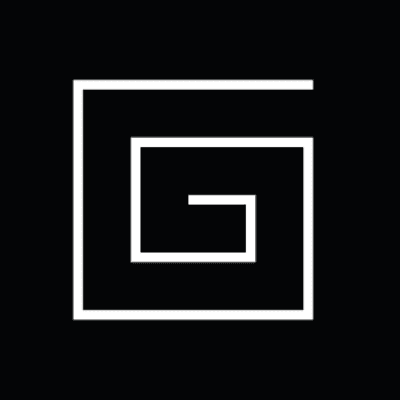“I’m going to chuck this thing in the river” – Actual Client Quote
Things were working fine. Then one morning, everything went to hell.
At the end of July, Microsoft will be ending its controversial, semi-forced upgrade to Windows 10 for eligible users. Over the last year, we’ve spent a lot of time warding off this upgrade for users. For us, the concerns have been mostly centered around compatibility and privacy. Here are our quick tips for you, based upon what we’ve seen with hundreds of PCs.
#1 Rollback to Windows 7
If you’re within the 30 day window, it makes sense to uninstall the update if you are having issues. The majority of compatibility problems have been related to printer and peripheral drivers. Also, users have been dismayed by the visual changes as well as the removal of their programs. The upgrade can automatically prevent older software from running, leading to costly upgrades.
#2 Prevent Windows 10 Upgrade
We recommend two programs to remove the upgrade application, updates and nag screen, Steve Gibson’s Never10 and the GWX Control Panel. Both are free and easy enough to run. Bonus: they free up quite a bit of drive space by removing the Windows 10 download.
#3 Windows 10 from Windows 8 and 8.1
This one has been a bit more straightforward. In general, the upgrade process has gone smoothly and benefitted users (especially on Surface devices). You can still roll it back if it was an auto-upgrade, just like Windows 7.
#4 Windows 10 on a New PC?
If you have critical business applications that require specific versions of applications, Java, browsers or peripherals, do your research before buying. You can still get Windows 7 on a new system (not from your local Best Buy, though). Dell, for example, offers a Windows 7 downgrade option on their corporate lines (it will ship 7 installed). Act quickly though. Microsoft keeps restricting buying choices and their tactics with Windows 10 have been almost malware-like.